
Requirements - Introduction - Main screen - Setup screen - The pieces - Game screen - Graveyard screen - Registration

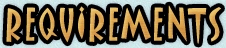



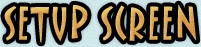

| Load icon : tap on this icon if you want to load a previously saved configuration. Each player can save/load their preferred configuration, to avoid setting it up each time. |
| Save icon : tap on this icon to save the current configuration. It doesn't need to be complete, and can even be empty. |
| Help icon : tap on this icon to go into the documentation of the game. |
| Play icon : once your setup is complete ( all the pieces are positioned on the board ), you can tap on this icon to start the game. |
| Home icon : tap on this icon to exit the program. |
| Menu icon : tap on this icon to pop up the menu. |






























| Help icon : tap on this icon to go into the documentation of the game. |
| Graveyard Icon : tap on this icon to see the eliminated pieces, for both sides. |
| Home icon : tap on this icon to exit the program. |
| Menu icon : tap on this icon to bring up the menu. |
| Change Silk Screen icon : tap on the arrow to alternate between the different possible views for the silkscreen ( custom silkscreen, Player 1 GraveYard, Player 2 GraveYard ). |


| Help Icon : tap on this icon for help about the graveyard. |
| Home icon : tap on this icon to exit the program. |
| Menu icon : tap on this icon to pop up the menu. |
| Play Icon : tap on this icon to return to the game. |

